Connecting your Gmail account to ZoomInfo Engage can be an easy and secure way to streamline your communication. This powerful tool lets you access contacts, view analytics, and connect with leads and prospects quickly and conveniently. Here is a step-by-step guide on how to connect your Gmail account to the ZoomInfo Engage platform.
Steps:
- Go to engage-app.zoominfo.com/#/app/home-page/v2 and click the “My Account” button in the top right corner of the page.
- On the My Account page, scroll down to the bottom, where you will see a section titled ‘Connect.’
- Select “Gmail” for” the list of available connections and click the “Connect” button next to it.
- You will then be taken to a new page with a pop-up for your Gmail credentials; enter your username and password into these fields and click “Log “n.”
- Af”er logging in, another popup popup appears asking you to grant ZoomInfo access to your Gmail account; click “Allow.”
- An “initial confirmation message will be displayed, indicating that you have successfully connected your Gmail account to ZoomInfo Engage; select “Confirm” to “complete the connection process.
- You will automatically be redirected back to the Connect page on ZoomInfo Engage, where you can see that your Gmail account has been added as one of your connected accounts (you may connect up to five).
See the steps screenshots:
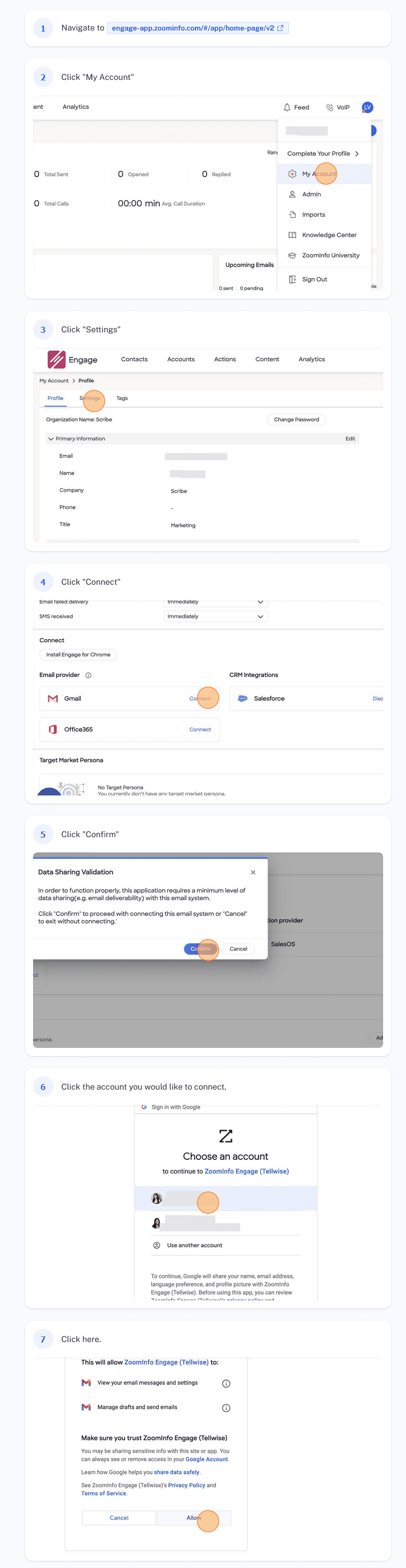
Let us discuss the details:
First, navigate to the ZoomInfo Engage page at engage-app.zoominfo.com/#/app/home-page/v2. Once you are on the page, click “My A”count” in “the upper right corner of the screen. Then select “Sett”ngs” fro” the dropdown menu that appears.
Once in the settings section, click “Conn”ct,” loc” ted under the section labeled “Popu” ate Contacts” on “the left side of your screen. After clicking “Conn”ct,” a p”p-upopupow will appear asking permission to access your Gmail account data. Click “Conf” rm” to “rant permission for ZoomInfo Engage access to your contacts list and emails from your Gmail account.
Now that you have permission, you can select which email address you want to connect with ZoomInfo Engage from a list of email accounts associated with your Google profile (Gmail, Outlook, Yahoo, etc.). Select the email address you wish to connect to and click “Cont”nue” at “the bottom right of your screen.
Congratulations! You have now completed connecting your Gmail account with ZoomInfo Engage! At this point, all of your contacts associated with that email account should be synced up with ZoomInfo, allowing you quick access when it comes time to reach out or send messages through the platform and receive notifications when people open or click emails sent through this powerful marketing tool!
- Facebook Ads to Get Followers! - December 27, 2024
- ClickUp vs. Slack - December 20, 2024
- Mastering E-Commerce Analytics: A Blueprint for Success





