Slack is a popular messaging platform that allows teams to collaborate and communicate effectively in real-time. With a range of features that make communication more efficient and less time-consuming, Slack is a powerful tool for professionals looking to streamline their workflows and increase productivity.
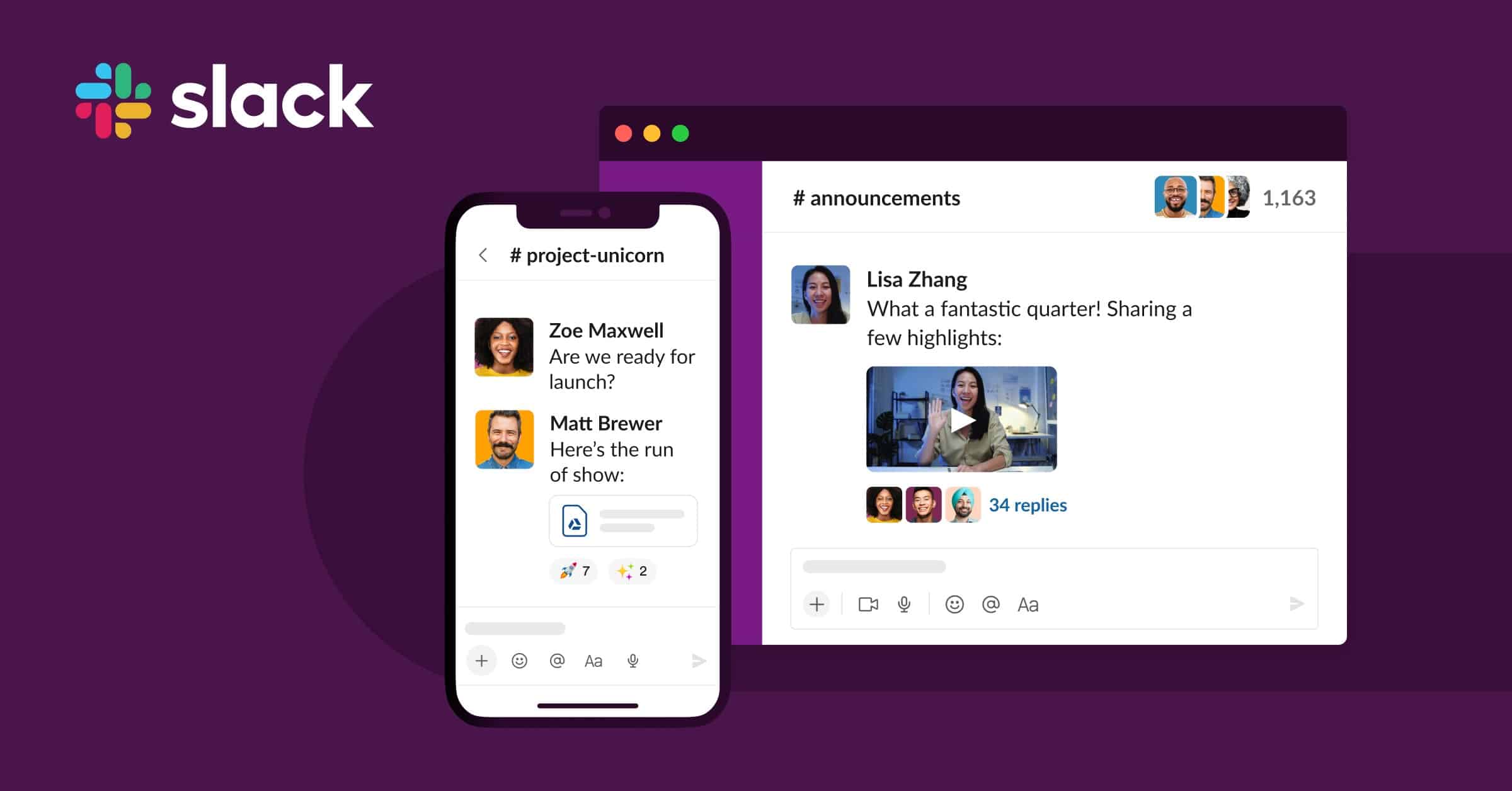
Whether you need to organize conversations around specific projects or share files and updates with your team, Slack has everything you need to stay connected and get things done. So, if you’re looking for an easy way to improve communication within your organization, check out the Slack platform today!
How do you set up your profile on Slack?
- Log in to your account on the Slack website or app.
- Click on the profile icon in the upper left corner of the screen and select “Settings” from the menu.
- On the settings page, scroll down to the “Profile” section and enter your preferred contact details, including your name, email address, phone number, and other relevant information.
- Next, scroll down to the “Profile Picture” section and upload an image that you would like to use as your profile picture on Slack. You can choose a picture from your computer or take a new photo using your webcam or mobile device camera.
- Once you have entered your desired profile details and selected a profile image, click “Save Changes” at the bottom of the page to save your profile settings on Slack.
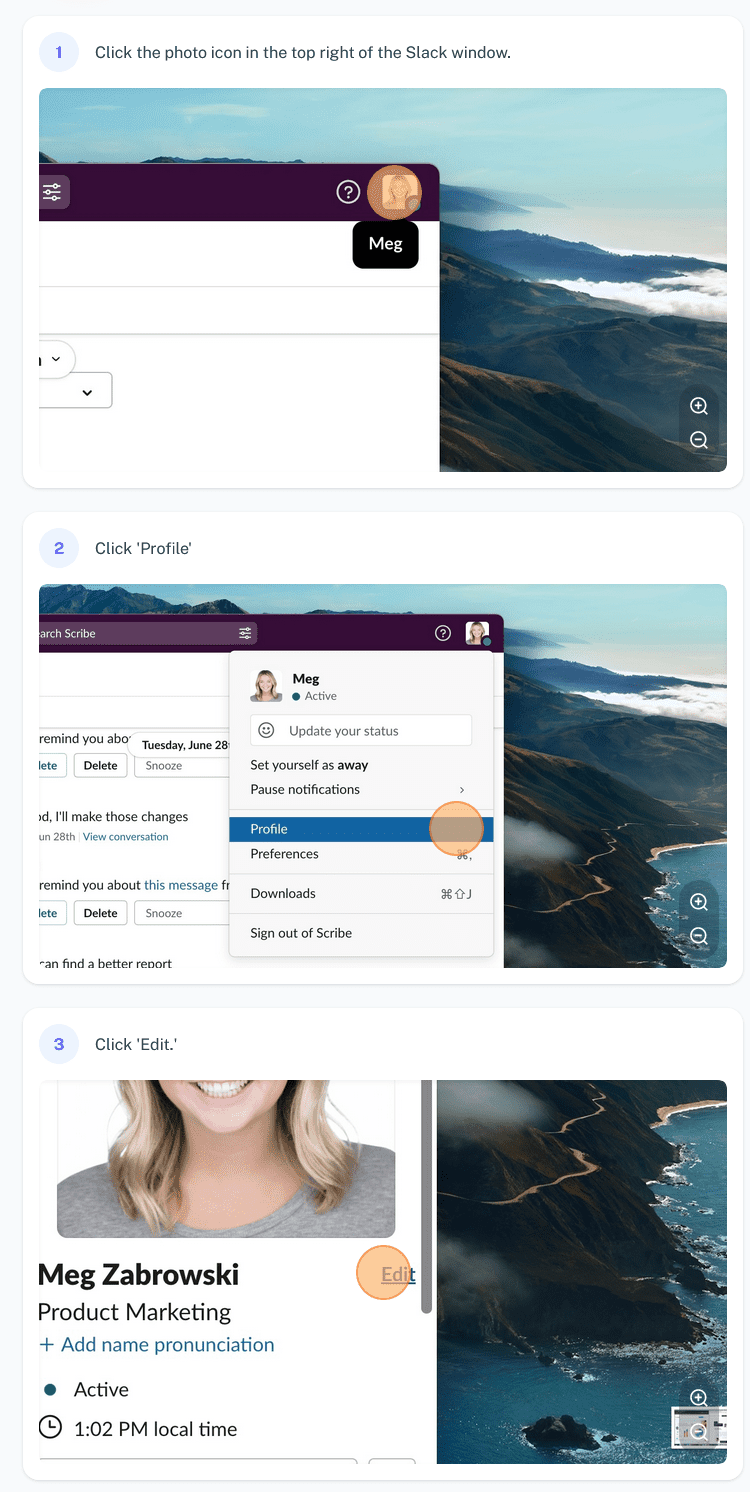
If you want screenshots like this and step-by-step guides for any process, try the free Scribe .
.
Let us summarize the screenshots above:
Slack is a famous team collaboration tool used by businesses worldwide. One of the most critical aspects of using Slack is setting up your profile to connect meaningfully with your teammates and colleagues.
To set up your profile on Slack, the first step is to log into your account on the platform. Once logged in, click on the “your profile” icon at the top right corner of your screen. This will take you to a page where you can enter all your important information, including your name, email address, phone number, and location.
Next, click the “picture” tab to add an image or logo to represent yourself in Slack. You can choose from one of the pre-selected images provided by Slack or upload a photo from your computer or device to use instead.
Finally, customize other settings based on your plan to use Slack within your team or organization. These may include privacy settings, notifications preferences, and more. With these simple steps, you can customize your Slack profile to get the most out of this powerful collaboration tool for work or personal projects!
- Facebook Ads to Get Followers! - December 27, 2024
- ClickUp vs. Slack - December 20, 2024
- Mastering E-Commerce Analytics: A Blueprint for Success




