Roku represents streaming devices that you can connect to your TV and enable you to watch TV shows, news, movies, and other media content over the internet through various downloadable channels.
How to connect Roku to Wi-Fi without a remote using a phone app?
To connect to Roku to Wi-Fi without a remote using a phone app, you need to do the following steps:
- Connect your iPhone or any smartphone to the same network as Roku
- At the bottom-right corner of the screen, choose “Device.”
- Tap the Roku device when it appears in the smartphone app.
- Tap Remote
- On the left side, choose “Settings” and “Network.”
- Finally, select “Set up connection” and choose “Wireless.”
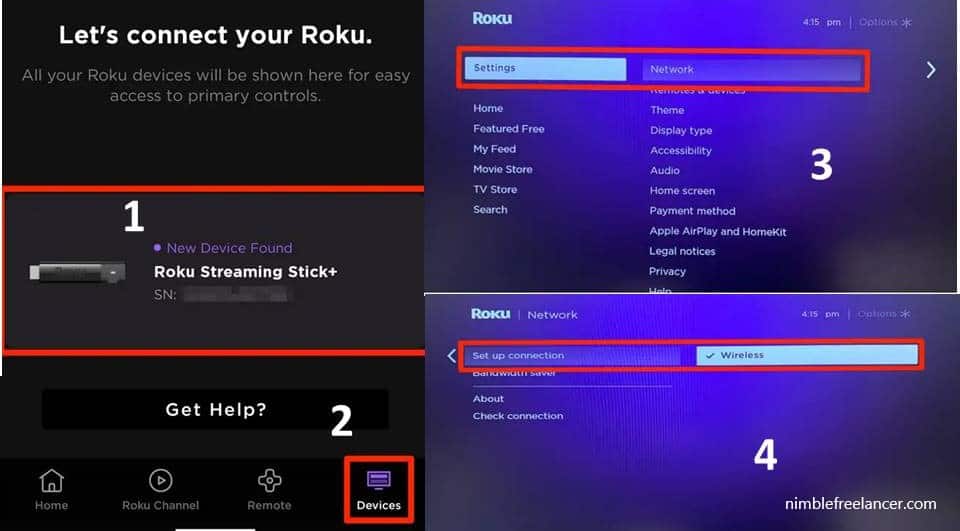
How to find a Roku IP address with a remote?
To find the Roku IP address with the remote, go to the Roku SETTINGS menu. It would help if you then searched the NETWORKING option. The Roku IP address option is in the ABOUT section. Additionally, you can see the Roku IP address using a browser and router’s IP address.
This is the easiest way to find your Roku Sun’s address from the device. Roku has many menus available for your convenience. First, however, it would help you find the right menu to achieve your goal.
Go to the Roku main menu and the settings section. Look for the networking option. In that submenu, look for the About option. You will find your IP address and other related information about your device here.
How to find a Roku IP address without a remote or Wi-Fi?
It would help if you used the Chrome extension to find a Roku IP address without a Remote; you can also find IP addresses using a router, but only if you know your IP address.
How to find a Roku IP address with a Router
Go to the browser, enter the router’s IP address in the empty URL bae, open the user interface, find the connected devices, and look for your IP.
Chrome extension: Download the Remoku add-on for the Chrome browser, open the Remoku settings, and scan the network’s address using the same.
Today, we will discuss various ways to determine Roku’s address using your remote, router, or Google Chrome.
This might restrict access to the Roku menu for troubleshooting or retrieving information. However, several ways exist to find your Roku IP address without the remote.
How do you find the Roku IP address using the Chrome extension?
The easiest way to find your Roku IP address is by downloading the Remoku Chrome extension.
Roku is a web application that utilizes the technology of a virtual remote to control your Roku on the network. This needs the find and connect feature for Roku devices on your network. Here is how you can do it:
- Go to Google Chrome> Open Google Web Store. You can find it in the Bookmarks bar or search console to find the Chrome Web store; once you open it, select ‘Re’oku’ by searching for it. Next, select Add to Chrome, and the extension will be added.
- You need to access the Remoku extension through the right corner at the top of the Chrome window. This will open the virtual remote. You will see the app menu at the top. Go to the settings. This box has options that let you connect to Roku.
- The first two lines will help you find what you are looking for. In the first line, you must create an IP pattern corresponding to your network. The default IP address is usually operable for most people. However, any changes must also be made to match your network. The following line helps you find the Rokus volume connected to your network and scans to locate it.
- The Roku extension will scan your network for IP addresses connected to the Roku. Once it finds them, a list will pop up, and you can find yours in the same.
How do you find the Roku IP address through the router?
You need to find the IP address but prefer a direct method; seeing it through the router is your best alternative. However, the specification can change per your router because routers have different processes for viewing the connected devices. Still, not all routers will let you see the connected device’s name. Hence, the first requirement is a router that lets you look it up.
- To start, access your web browser and go to the Admin interface. This is the router IP address.
- Based on the functionality of your router, you will see the list of all the connected devices on your router immediately. However, if this fails, you can sign in to your router one web browser and go to status pages that contain this crucial information.
- The IP address of your Roku can be listed as the hostname, which will determine the Roku device on your network. The device name will be listed next to the IP address. If you see no names, there are also other ways. Find the MAC address in the list of devices. Certain routers let you find the manufacturer by MAC address in the interface,
- You have to select the MAC, and the information will pop up. If that does not work, you can still visit websites like whatsmyip.org if you have the MAC address. On the same page, you can see the manufacturer of the Roku device. It’s a slick way of finding your address, but the goal is still accomplished!
How to Find Roku IP Address?
You can find the Roku IP address using your remote, router, or Chrome extension. Additionally, you can connect your Roku device to Wi-Fi without a remote using your phone and the Roku application. See the steps in the video below:
In conclusion, finding the IP address of your Roku device without a remote is a straightforward process that involves downloading the Roku app on a smartphone or tablet, connecting the mobile device to the same Wi-Fi network as the Roku device, and using the app to navigate to the device’s settings or information section. Here, the IP address of the Roku device will be displayed. This simple method does not require technical expertise, making it convenient for all users.
Please read our Roku TV tips:
- What is Roku TV?
- How to Connect Roku Remote to TV?
- Does Roku TV Have Bluetooth?
- How to Restart Roku TV?
- Where is the IP address on a Roku TV?
- How to Sync Roku Remote to TV?
- How to Screen Mirror on Roku TV?
- How to Change Roku Name?
- How To Connect Airpods To Roku TV?
- Do You Need Internet for Roku?
- How to Fix Roku TV Black Screen?
- Why is My Roku Blinking?
- Why Does my Roku TV keep Turning Off?
- How to Turn Off Voice on Roku? – Turn Off the Narrator On Roku
- Facebook Ads to Get Followers! - December 27, 2024
- ClickUp vs. Slack - December 20, 2024
- Mastering E-Commerce Analytics: A Blueprint for Success






