The Viber Desktop application is an excellent communication tool. It allows users to type quickly, communicate with others, and simultaneously join several Viber groups.
However, many users have had problems with Windows 10 and 11 in the last several months. If your Viber does not work on Windows 10 or Windows 11, this article will show you how to fix Viber when it does not respond.
Problem – Viber opens and closes immediately
My problem with the Viber desktop was frustrating. I installed the Viber desktop app several times and had a problem every time because Viber couldn’t open couldn’t even after a new installation. Sometimes, Viber can open after installation, but It opens and closes immediately the next day. So, how do I fix the problem?
How do you fix the problem when Viber doesn’t open doesn’t?
Suppose your Viber won’t open on Twon’tsktop. The problem is in the Windows registry files because Viber is running but not opening because of a low-level settings glitch in the Microsoft Windows operating system.
To solve the problem, you need to do the following steps:
- Run the Desktop Viber app as AdministrAdministratorouse. Click and choose the “Run as admin “raptor” option).
- Vibe” opens and closes immediately. Problem exists.
- Press CTRL-ALT-Delete, choose Task Manager, and check if the Viber process exists. If a process exists, that means Viber is running but not opening.
- Close the Viber process in Task Manager (right mouse click and press “End Task”).
- Go” to Contr” l Panel\Programs\Programs and Features and Uninstall the Viber application from the Desktop Computer.
- In the taskbar search box, type Regedit, then select “Registry Editor” (Desktop app) from the results.
- Go to the Edit menu and choose Find (or CTRL F).
- Type Viber and press the “Find next” button “button.
- Delet” each key, value, and data one by one.
- Press F3 to find the following key, value, or data and delete it.
- The job is done when you search in Registry Editor and do not find any Viber-related key or data.
- Install the new Viber Desktop application.
Let us show the solution using images:
Fix Viber Desktop App – Steps and Screenshots
Step 1: Run the Desktop Viber app as an Administrator
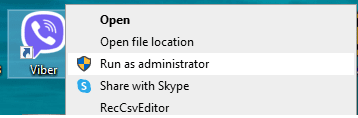
Step 2: Check in the task manager for any Viber processes. If there is a stop Viber process (“End Task” ):
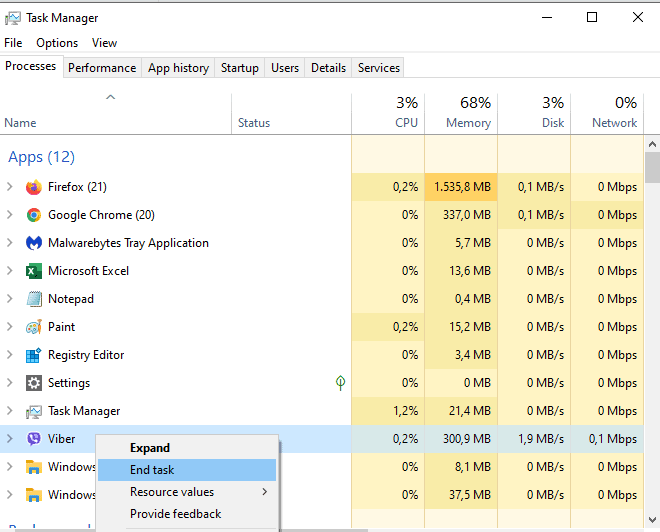
S “ep 3: Un “install Viber:
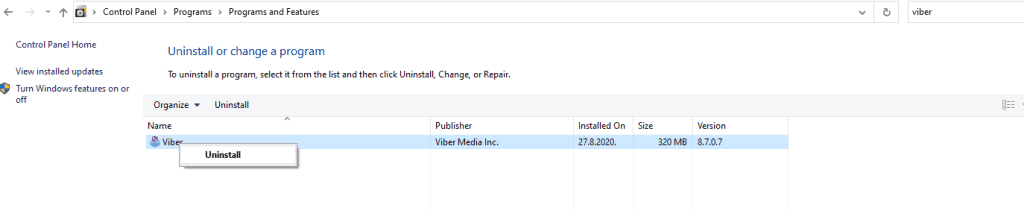
Step 4: Open Registry Editor:
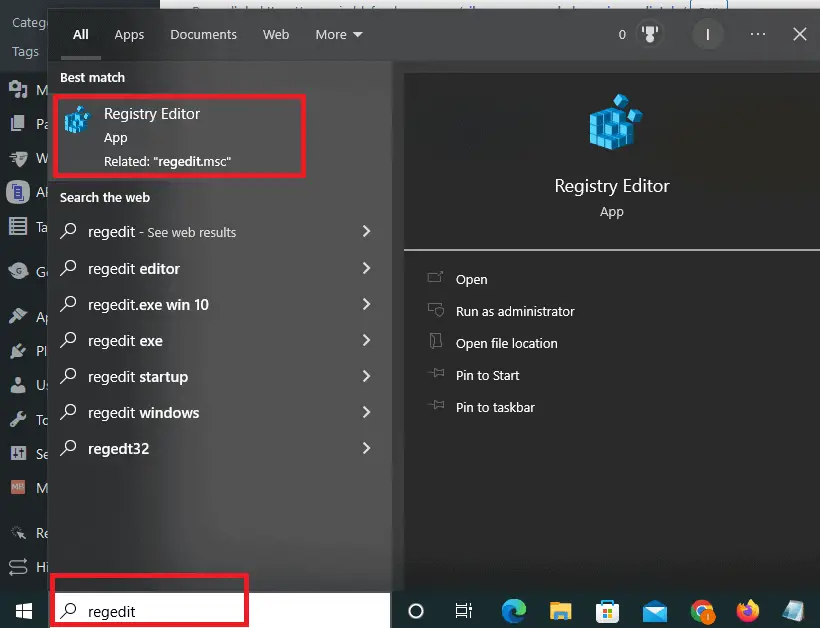
Step 5: Delete critical values and data in the registry Editor related to Viber:
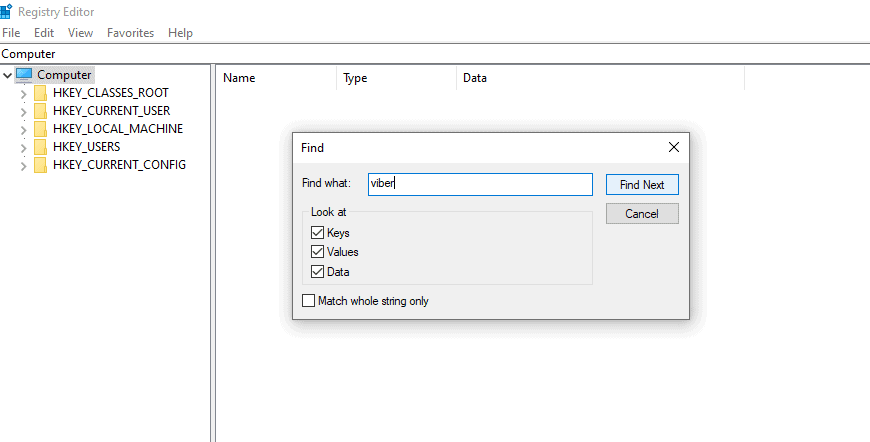
Step 6: Delete keys and folders (after you delete, press F3 and delete the next one related to Viber). You will have around 20 keys to delete and one folder:
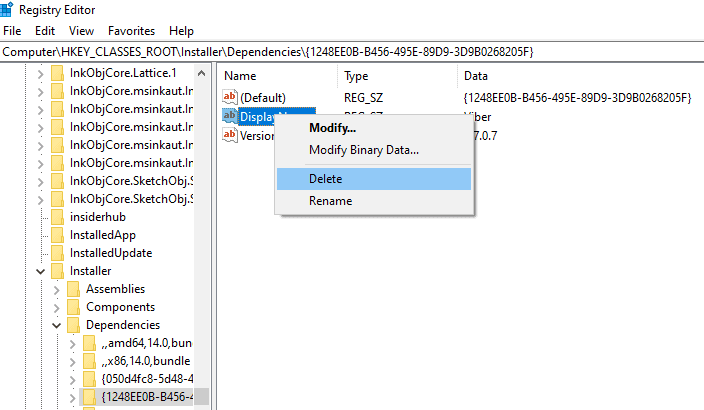
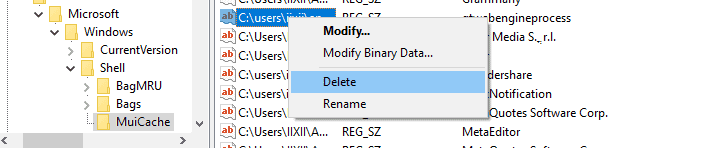
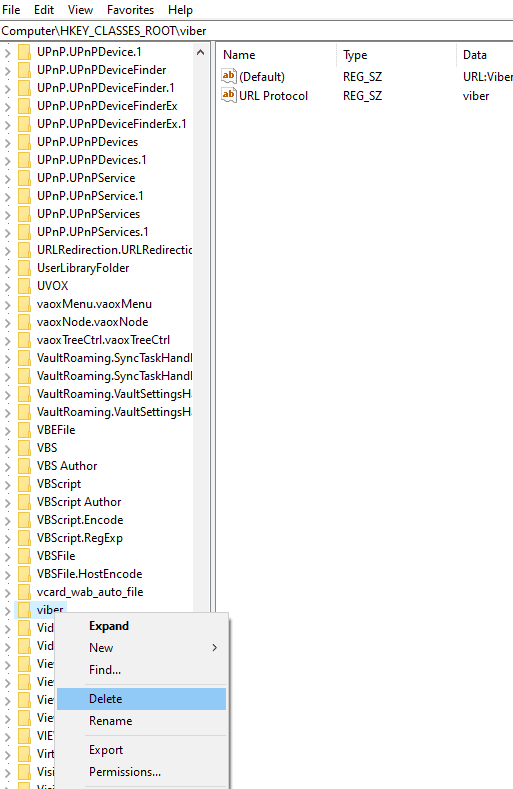
Step 7: When you manually delete all Viber keys and data, install a new Viber App.
The whole process of fixing Viber will take 10 to 15 minutes. Manually deleting is slow but effective. You will not have any problem with Viber Desktop anymore.
If you still have a problem, please read the rest of this article.
Fix Common Dekstop Viber problems.
When you have a problem with Viber, one possible solution is to turn off any firewall or antivirus software that might be blocking the app. Windows Troubleshooter can also help you find and fix the problems caused by troubleshooting Windows Store Apps.
- Hit the Windows key plus S.
- Type “troubleshoot” “into the sear” h field, then go to “Troubleshoot s” things.”
- Go to More was” s to solve problems.
- Get on the Run the troubleshooter push button next to the Windows Store Apps troubleshooter you want to use.
When Viber is installed but won’t launch, you won’t use the troubleshooter to identify and address the underlying cause(s). An alternative is to use software designed specifically for this purpose. Restore is a comprehensive and easy-to-use program that will search your computer for broken or corrupted registry and system files and restore them.
2. Please reset your Viber
- To access apps and features, hit the Windows key + X.
- From the drop-down menu, choose Viber and then go to Settings > Advanced.
- To start over, select the corresponding button.
- Again, click the Reset button for confirmation.
3. Do not run Viber as a regular user.
- Initiate a start-up by clicking the “Start” button and “Find “the Viber software.
- To Run Viber as Administrator, right-click on it and select the appropriate option.
Viber may frequently crash if you don’t have administrative access to your computer. If it doesn’t work, do it as an administrator.
Clear the Microsoft Online Store’s temporary stores.
- To open the run dialogue, use the Windows key plus R.
- Type reset to do a factory reset.
- To proceed with the sentence, press the Enter key.
- A second command prompt will pop up to clear the Microsoft Store’s cache.
- The store’s step is to reboot Windows.
6. Re-download and re-reinstallber.
- Press the Windows key plus X to access the Apps and Features menu.
- It’s time to uninstall Viber, so choose it and hit the button.
- To finish the procedure, follow the on-screen prompts.
- After uninstalling the program, rei reinstall.
The Windows program uninstaller may leave behind traces of Viber. To have a clean reinstallation without errors, we recommend using CCleaner to locate and eradicate them.
Try to disable the Windows Defender Firewall.
- To access the Firewall settings, hit the Windows key + S. Pick Windows Firewall with Advanced Security.
- To activate or deactivate Windows Defender Firewall, click the corresponding button.
- Next, uncheck the box to Use Windows Defender Firewall and click OK.
Update the host’s file.
- Tyhost’sepad is in the Windows search box (Win+S). Launch Notepad in administrative mode by right-clicking the program and selecting Run as administrAdministratorlect. Select Open from the File menu.
- Then, open C: \Windows\System32\Drivers\etc\
- Select hosts, and then switch Text Documents to All files.
- Then, modify the host’s file by host’sing 127.0.0.1 ads.viber.com to the final line.
Disable Firewall for the Viber app
Verify that Viber starts up and shuts down instantly on your Windows 10 device. If the problem has stopped occurring, your firewall may be blocking the program. You should turn on the firewall and configure it to your needs.
If you use an external antivirus tool that also serves as a firewall, turn it off by clicking the right mouse button on the antivirus program. This brings up a menu where you can switch off the program. Alternatively, enter the main wind app and find a toggle or deactivate option.
FAQ:
If I uninstall Viber and reinstall it, what will happen?
There are no serious repercussions for using Viber. The same credentials that let you into the system will get you back in, and your contacts will also be safe. However, it would help if you backed up your conversations before uninstalling the program to avoid losing them.
They are possibly reviving Viber with the changes described above. If you find that additional UWP apps cannot launch, the remedies provided may also apply to them. If the issue persists, please refer to We can’t launch Uncan’tal applications on Windows tutorial for further instructions.
My Viber app won’t launch onwon’tows 11. What should I do?
The fixes above are all designed for Windows 10 but should also function on the most recent version. Since the two systems are so comparable in software, you can apply the strategies shown here to either. Remember that this isn’t only a Wiis problem; several people have complained that Viber won’t launch won’t.
The registry file must be deleted before the new Viber app is installed!
- Facebook Ads to Get Followers! - December 27, 2024
- ClickUp vs. Slack - December 20, 2024
- Mastering E-Commerce Analytics: A Blueprint for Success






