In today’s digital age, electronic books have become the norm for many avid readers. With the advent of devices like the Amazon Kindle, book lovers can now indulge in their favorite titles without the hassle of carrying around heavy paperbacks. However, Kindle users may occasionally encounter an issue where a book won’t open. While this can be frustrating, remaining calm and taking steps to solve the problem is essential. This article will discuss what to do when a Kindle book doesn’t open.
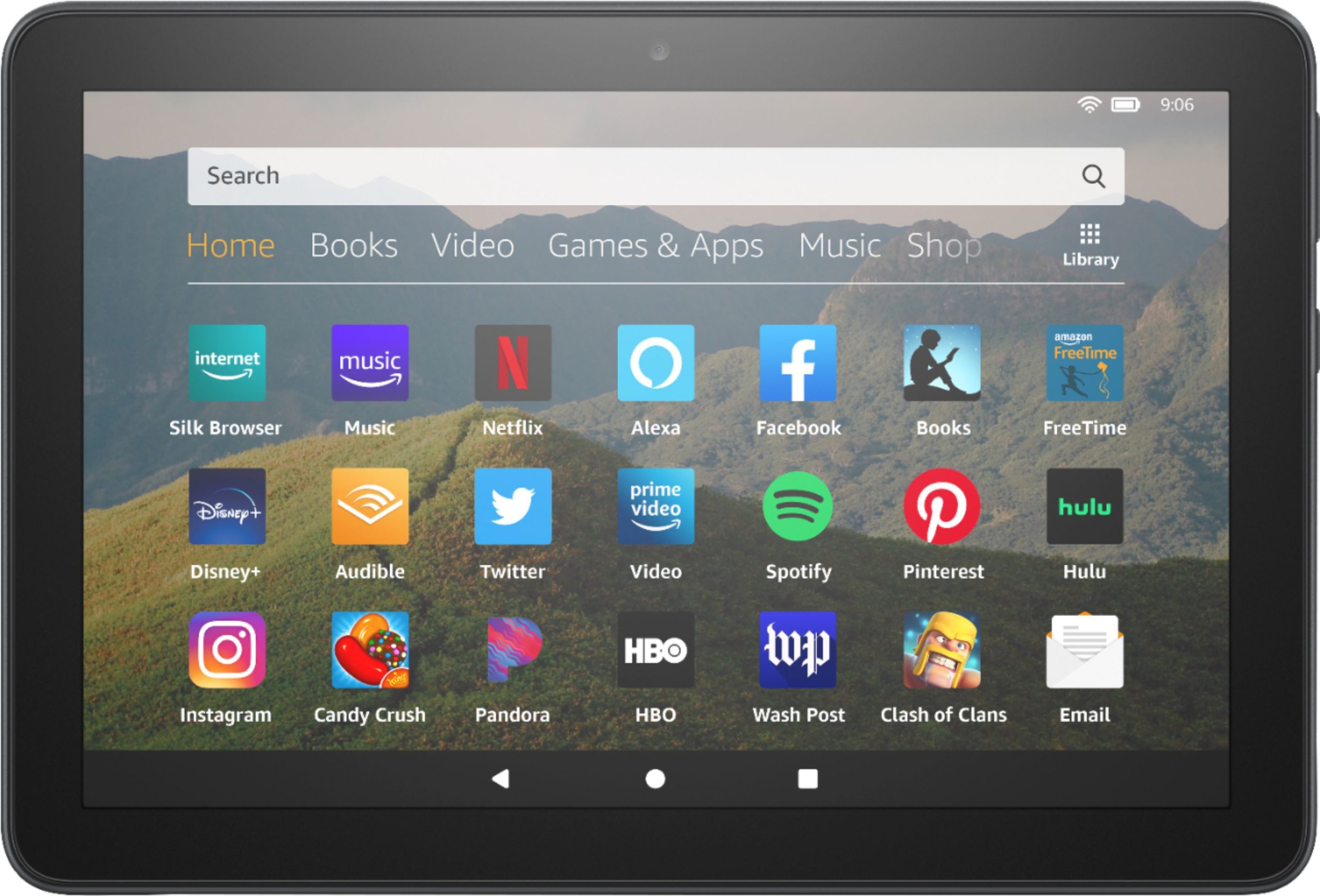
How do you fix the problem when the Kindle Book doesn’t Open?
- Go to the home screen of your Kindle device or app.
- Tap the magnifying glass icon to open the search bar.
- Type in the book title you have trouble opening and tap the search button.
- The search results should show the book you are looking for. Tap on the book cover to open the book.
If this method works, it may mean that there was a temporary glitch preventing you from opening the book directly from your library. If the book still does not open, you may try one of the other solutions listed above or contact Amazon customer support for further assistance.
Solutions when Kindle Book Won’t Open!
Restart Your Device
The first step in troubleshooting this issue is to restart your Kindle device. Press and hold the power button for 20 seconds, and the device will turn off. Could you wait 15 seconds, then turn it back on? This usually solves the problem.
Check Your Network Connection
Check if your device is connected to a stable Wi-Fi network. Sometimes, books may fail to open if your network connection is weak or unstable. Restart your router or modem if you can’t connect to a Wi-Fi network.
Make Sure the Book is Purchased on Your Account
If you’re attempting to access a book that wasn’t purchased on your account, it may not open. Ensure the book was purchased on the account currently logged into the device.
Sync Your Device
If restarting or checking network connectivity didn’t solve the issue, try syncing your device. This can be done in the “Menu” section of your Kindle. By syncing, your device will update with any changes or new purchases, which may initiate the opening of a previously unresponsive book.
Delete and Re-Download
If you’ve checked all the steps above and your book still won’t open, try deleting and re-downloading the book. Press and hold on to the book cover, select “Remove from Device,” and confirm the deletion. Once complete, go to the “Manage Your Content and Devices” section of the Amazon website and select the book you’re having trouble with. Click on “Actions” then “Delete” to remove the book from your account. Finally, re-download the book and check whether it opens on your device.
Contact Amazon Support
If none of the above steps solve your problem, contact Amazon support for assistance. They’ll be better positioned to evaluate and provide proper guidance. They can be reached through their website’s “Contact Us” section.
In conclusion, encountering a problem with opening a Kindle book can be frustrating, but it’s crucial to remain calm and follow the steps outlined in this article. By restarting the device, checking network connectivity, verifying that the book was purchased on the current account, syncing the device, deleting and re-downloading, and seeking Amazon support if necessary, you should be able to solve the issue and enjoy your book in no time. Happy reading!
- Facebook Ads to Get Followers! - December 27, 2024
- ClickUp vs. Slack - December 20, 2024
- Mastering E-Commerce Analytics: A Blueprint for Success





