Slack is a popular messaging platform that has become increasingly popular in recent years. This platform is used by professionals and businesses worldwide to communicate and collaborate.
One of Slack’s main features is its messaging capabilities. Messages on this platform are highly customizable, allowing individuals to choose the format and layout that works best for them. Users can also add visual flair to their messages by using various emojis, stickers, and GIFs.
Users can also easily send and receive private messages on Slack, allowing for more intimate conversations with colleagues or teammates. This feature also makes it easy to share sensitive information or confidential details without worrying about who can access it.
Overall, Slack’s messaging capabilities make it such a valuable tool for businesses and professionals alike. Whether you’re looking for a way to stay connected while working remotely or want an efficient way to communicate with your team, Slack covers it.
How to Mention someone in Slack?
- Begin by opening your Slack app and navigating to the channel or conversation where you want to mention someone.
- Next, type in the username of the person you want to mention, followed by a colon and any text or comments you wish to include.
- Once you have finished adding your comment, press the Enter key on your keyboard or click the Send button to post your message in the chat.
- If you want to add additional people to your conversation, repeat these steps for each user you wish to include in your chat thread.
- Some Slack channels or conversations may also allow you to use emojis and other special symbols to express yourself more creatively when mentioning others on the platform.
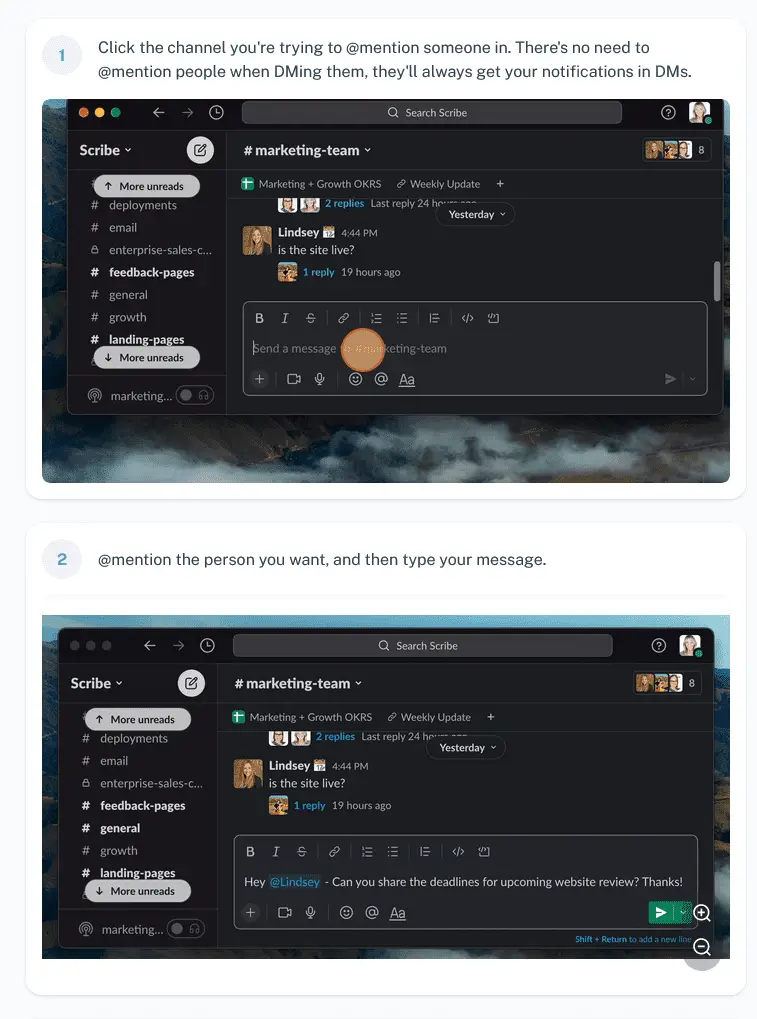
If you want screenshots like this and step-by-step guides for any process, try the free Scribe .
.
How to Mention Everyone in Slack?
- From the Slack interface, type “@everyone” into the message field at the bottom of your screen.
- Press “Enter” to send the message and notify everyone in the workspace of your mention.
- Alternatively, you can use the @channel or @here expressions to notify specific groups of members within your workspaces, such as all members of a particular channel or only those currently active in a channel, respectively.
- Select the “View All Responses” option below any user’s name in Slack to view a list of all members mentioned in a conversation. This will open a new window containing all mentions made by other users within that conversation thread.
- Facebook Ads to Get Followers! - December 27, 2024
- ClickUp vs. Slack - December 20, 2024
- Mastering E-Commerce Analytics: A Blueprint for Success




