Certain tricks can remove trash from your iPhone. Many users do not delete files often, which can cause problems for your iPhone.
People need to delete their trash on their phones for various reasons. First and foremost, deleting unwanted content can help to free up space on your phone and improve overall performance. Deleting trash can also help to protect your privacy by ensuring that sensitive information is not easily accessible to others. Additionally, deleting trash can be essential to maintaining a healthy digital footprint, as it helps keep your online information organized and manageable. Ultimately, taking the time to delete the trash from your phone is essential for staying safe and secure online.
How To Empty Trash On iPhone?
To empty your iPhone’s trash, you must remove deleted files from your mail, photos, notes, and files. In storage, you can delete those apps you do not need or plan to use in the future.
Your iPhone trash is in Settings > General > Storage & iCloud Usage > StorageStorage. In the following chapters, we will show you how to empty trash and remove unnecessary photos, files, and apps.
How do I delete iPhone downloads or apps I don’t need?
You need to tap on the screen for two seconds, and when the background dims, you will see a “delete app” option. Click on the delete app and get that removed. After that, there is no way to recover the app, and you again need to visit the app store to install that file.
Deleting iPhone downloads or apps that you no longer need is relatively simple. First, go to your home screen and tap on the Settings icon.
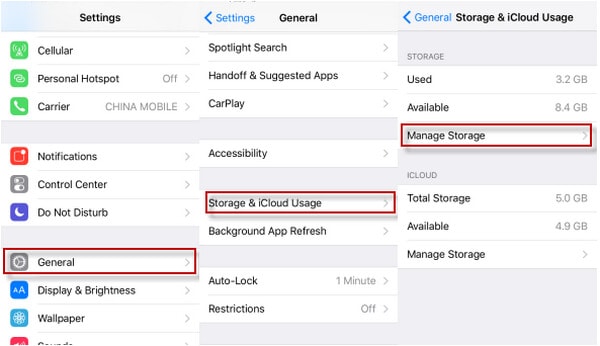
From here, select General and then tap on iPhone Storage. This will bring up a list of all the apps and files currently stored on your phone. You should quickly identify any apps or downloads you no longer need from this list.
Next, tap on the name of the file or app you want to delete and then click on the “Delete App” button at the bottom of the screen. This will remove the file from your phone and free up space for new downloads or apps. However, remember that once an app has been deleted in this way, it cannot be recovered, so be sure that you do not want to keep it before deleting it.
If you need help deleting iPhone downloads or other apps from your phone, talk to one of the tech support experts at your local Apple store or online for more guidance. They can walk you through the process and ensure you can quickly and easily remove unwanted files or apps from your phone.
How to empty trash photos on an iPhone?
To empty the trash on your iPhone, open “Albums” and delete all images you do not need. Please use the “Delete all” option in the bottom left corner.
If you have a lot of photos on your iPhone and are looking for a way to clear out your trash and free up some space, follow these steps to empty trash photos on your iPhone.
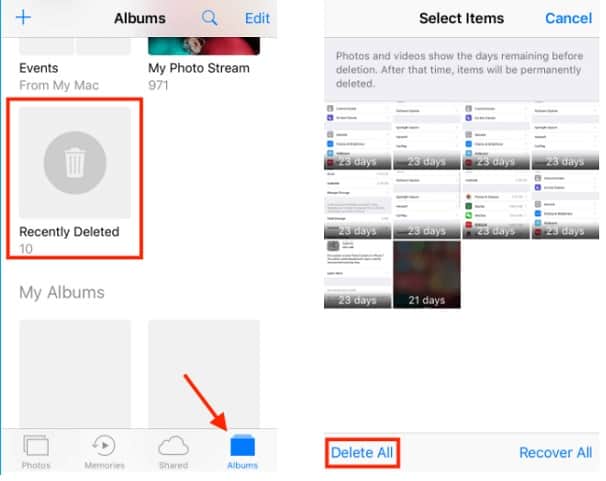
1. Open the Photos app on your iPhone and tap “Albums” at the bottom of the screen.
2. Scroll down to find the “Recently Deleted” album and tap it to view its contents.
3. To delete all of the photos in this album, tap “Select” at the top right corner of the screen. You can also select specific photos by tapping each one individually.
4. Once you have selected all the photos you want to delete, tap “Delete All” at the bottom of the screen to permanently remove them from your iPhone.
5. If desired, you can manually delete individual photos from this album by tapping “Delete” next to each picture instead of “Delete All.” This will free up extra space on your iPhone while preserving other photos stored in this folder.
6. Repeat these steps until all your trash photos are cleared from your iPhone and you have regained some much-needed storage space for other things.
How to empty trash in the Notes on an iPhone?
To empty trash in Notes on an iPhone, you must start by opening the Notes app. From here, if you are not already on the Folders screen, tap the back button to get there. Next, look for and tap the Recently Deleted folder. Here, you should see a list of all the notes that have been deleted within the last 30 days.
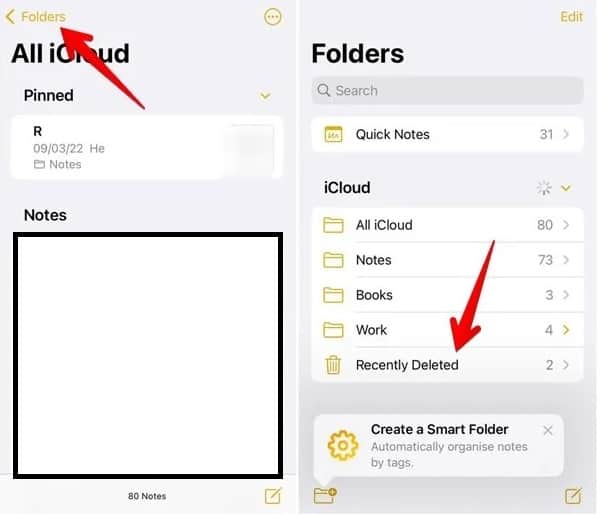
To permanently delete these notes, select them and tap the Edit button at the top of your screen. Then tap Delete All to clear out your trash. When finished, press the Done button to exit editing mode and return to your Notes app. And that’s how you empty trash in Notes on an iPhone!
How To Delete Email on Mail App?
Open the mail app and go to the inbox to delete multiple emails. Tap ‘Edit’ on the right, select those items, and hit “delete.” You can swipe right, tap the red icon, view this email, and hit the “trash” icon at the bottom to remove a particular email. Now go to mailboxes, tap on the trash, select all the emails you want to remove and hit “delete permanently.”
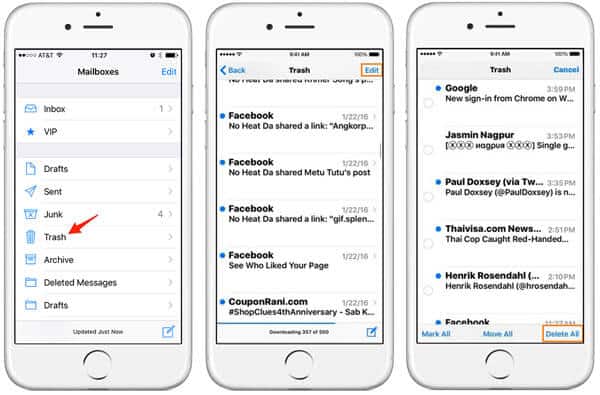
Getting rid of 100s of emails can be a little time-consuming as there is no “delete all” option in iOS 10.
How to delete files on an iPhone?
To delete files on your iPhone, go to the “Files” app and click “On My iPhone/iPad.” Then, find the file or folder you want to delete. Press and hold the item and tap “Delete.”
Final Words
Like computers, iPhones and iPods don’t have trash apps to recycle content. We hope that the steps we have provided you will be beneficial. It may take some time for new iOS users, but they can manage.


