I am an iPhone geek, and my non-objective opinion is that the iPhone is the best smartphone in the world. However, people often forget some of the iPhone’s hidden options. One of them is how to send a mass text without showing numbers.
Let us show how to do that:
How do you send mass text individually on an iPhone?
To send mass text individually on your iPhone, you need to do the following steps:
- Go to Settings > Messages > Group Messaging
- Turn off the Group Messaging option
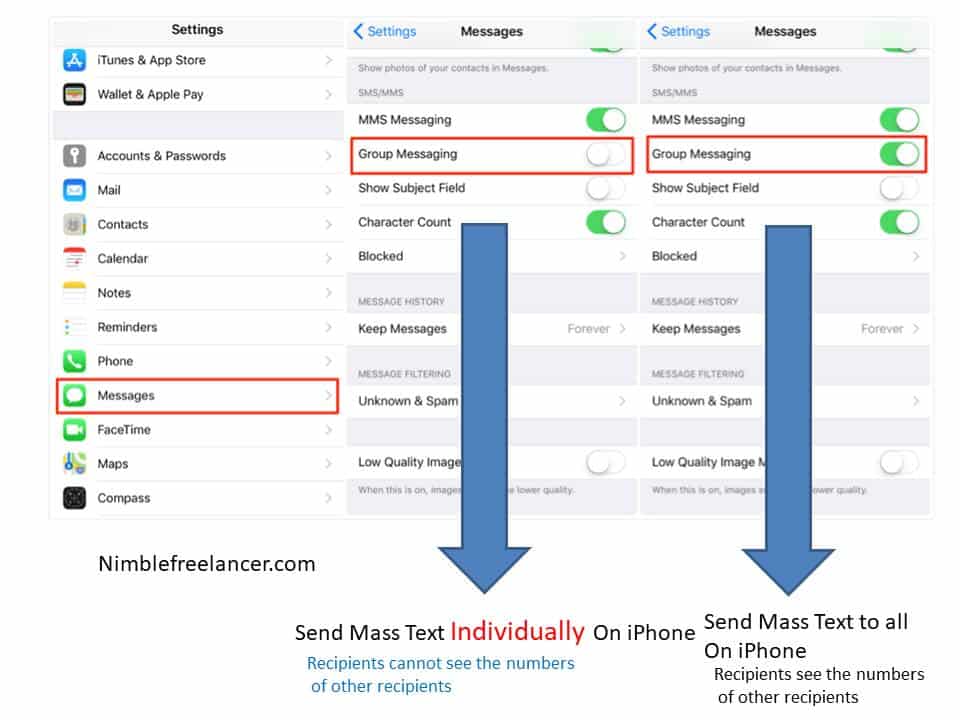
To send a message to multiple contacts separately, your mobile operator must allow various messages to be sent. Some operators do not allow mass messages. In that case, you can not do anything to change, and your mobile phone settings are unimportant because the operator doesn’t allow message sending.
So, if your operator allows mass message sending, you can send mass text messages individually (separately) if you turn off the option “Group messaging.” If you enable “Group messaging,” recipients will see the numbers of other recipients.
Keep up with the discussions that matter. Study the fundamentals of initiating a text message with your loved ones, colleagues, and acquaintances.
- Verify that you are running the most recent type of iOS or iPadOS on your device.
- Ensure you’re logged into Apple ID iMessage using any Apple device other than an iPhone.
Different kinds of mass texting
- Group iMessage, MMSs, and SMS are the three most used group messaging formats. Depending on your device’s settings, network, and mover strategy, the Messages app will select the optimal group message format for you to send. A few instances of this may be:
- Sending a group iMessage if you and the receivers are all using Apple devices and iMessage is enabled.
- SMS or MMS is used to deliver a group message to recipients who don’t have iMessage installed.
In-Group Text Messaging
- These transmissions also use your carrier’s green text bubbles and color scheme. Photos and movies can’t be attached to group SMS messages. Individual text messages are sent to each receiver in a cluster of SMS, and no one in the group can view the others’ replies.
- Find out how to send a text message from your iPad to your Mac or vice versa using a forwarding service.
Collaboration MMS
The green bubbles of text represent these communications sent via your carrier rather than Apple. It’s possible for everyone in the group to:
- The ability to direct and accept multimedia
- View the aggregated group feedback
- Turn off all alerts
Apple’s iMessage for a Group
These conversations are shown as blue speech bubbles. They are encrypted end-to-end and sent through Apple rather than your carrier. Everyone in a group iMessage conversation can do the following:
- Include media like pictures, movies, and audio in your communications
- View the complete set of group input here!
- Message effects such as doodles, animations, and bubble effects can be sent and received.
- Let the others know where they are.
- You can designate a group name, add/remove members, modify group membership, disable group alerts, or quit the group.
Just shoot off a group SMS
- Launch Messages and select Compose from the menu.
- Either manually type the names in or import an existing contact list in the Add contact box.
- Hit the send button when you’ve finished typing your message.
- If you want to send an MMS to a group, make sure MMS messaging is enabled in your iPhone’s settings. To activate MMS messaging, navigate to the Settings > Messages menu. If you cannot find a selection to enable Group Messages or Multimedia Messaging Service (MMS) Messages, please check with your service provider to see whether or not your plan supports Group MMS Messaging.
- Provide any relevant media (photos, links, etc.) received within a group chat that will now appear under the Shared with You tab of the respective content applications in iOS 15 and iPadOS 15. Join the chatroom, hit the conversation’s top, and then toggle the Display in the Shared with You setting to hide the shared media.
The Potential of Messages Expands
- Figure out how to end a group chat and add and delete members.
- Quickly initiate a collective FaceTime conversation from within Messages.
- Facebook Ads to Get Followers! - December 27, 2024
- ClickUp vs. Slack - December 20, 2024
- Mastering E-Commerce Analytics: A Blueprint for Success





