Bose Soundlink Speaker is a Bluetooth-enabling device that can function wirelessly to receive audio from other Bluetooth devices. Bluetooth-accepted devices are your Mobile devices, Computers, and Tablets; they have supported devices you can connect to your Bose Speaker.

The Bose Soundlink speaker comes in different types, including the Bose Soundlink Mini, Bose Soundlink Mini 2, Bose Soundlink Color, and Bose Soundlink Revolve.
However, issues with these speakers are inevitable and can occur once.
How to Reset Bose Soundlink?
To reset Bose Soundlink, do the following steps:
- For 10 seconds, press and hold the mute button.
- The button maker would turn off when you press the power button to turn the speaker back on.
- Your Bose Soundlink is reset and ready.
To reset your Bose Soundlink Speaker, clearing language selection and product settings, a few things will likely happen. First, this action would restore your speaker to how it was the very first day out of the box. After this reset, you should resume regular use when you encounter difficulty or run into issues like your Bluetooth connection being unstable and not sounding right. Do not hesitate to try this reset method.
How to Reset Bose Soundlink Mini?
To reset the Bose Soundlink Mini, press and hold the Mute button for seconds. The LEDs will flash for a few seconds. It would help to have your previously paired devices with the speaker disconnected and clear.
If you still have a problem resetting, try to do the following steps:
- Switch off your product.
- Pause for 30 seconds.
- Use a USB charger to connect your speaker to an electric outlet.
- Pause for 10 seconds.
- Unplug the USB cable.
- Wait for one minute.
- Switch on your speaker.
This should potentially reset your Bose Soundlink Mini speaker and retain product settings.
How Do I Force My Bose Speaker to Reboot?
To force your Bose Speaker to Reboot, press and hold Button 1 and Button volume for 10 seconds. If you do the job well, the lights on the front of your Bose speaker will turn orange. Do not stop holding buttons. Hold down two buttons until all of the SpSpeaker’s lights flash white.
Rebooting your Bose Speaker means you are facing problems with your speaker; it is not functioning right, and you need to reboot it. Before rebooting your Soundlink, check that your speaker is paired correctly and works on the Bose Connect App. You might need to update your Bose Speaker to the current Internal software. The Bose Connect app is made for extra assistance and features with the newest Soundlink models; this is available on the App Store and Google Play store; download it to your mobile device to use its features. It can be helpful for your Bose speaker and headphones. Updating your speaker could fix your problem without rebooting or resetting.
However, if you would like to force your speaker to reboot, press the mute button for 10 seconds on your speaker.
Why has My Bose Soundlink Stopped Working?
Your Bose Soundlink stopped working because of:
- If your battery is not sufficiently charged
- If your battery goes into battery protection mode
- Your Bose Soundlink needs to be restarted
- The speaker has a hardware problem.
- Your Bose Soundlink is not adequately powered up.
- The cable is damaged.
If your Bose Speaker is not turning off or on, try to check the cable and check appropriately if it’s getting a reasonable charge. If the cable doesn’t seem to work anymore, you will need to replace it. Also, you might likely need to reboot the device and give it a factory reset in another case.
If you fix the cable and reboot your device, and it still does not work, it could be a hardware issue. You may want to contact the product manufacturer to learn how to fix this.
How Do I Clear the Cache on My Bose Soundlink?
To clear the cache on Bose Soundlink, press and hold for ten seconds until you hear “Bluetooth device list cleared” or/and see that the speaker’s flash is white (LEDs flash for a few seconds).
Cache refers to a thing that is stored or hidden, or it’s a memory system that, for the time being, stores regularly used data for quick processing. The only thing this action does is to lose previously paired devices because all stored data would be cleared. Afterward, you can begin a new pairing list by connecting to the devices of your choice. To do this:
- Switch on your Bose Soundlink Speaker.
- Press and Hold your Bluetooth button for 10 seconds.
Doing this clears all cache on your Bose Soundlink, and there you have it ready for use again.
Where is the Multi-Function Button on the Bose Soundlink?
The Multi-function button can be on top of your Bose Soundlink Speaker. It is buttoned as three dots lined horizontally.
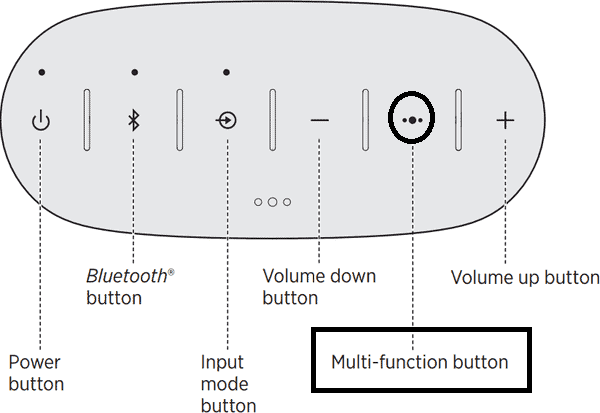
What does the Multi-function button do? When your speaker is in the audio playback mode, the multi-function button allows you to play, pause, skip forward, skip backward, answer, reject, and hang up a call in progress. For example, to play (you press once), To pause (you press once), To skip forward (you double press), To skip backward (you triple press).
However, pressing and holding the multi-function control button can switch on the voice control function. When you connect your Bose Soundlink to your mobile device and have an incoming call, it will pick up the call if you press the multi-function button. Pressing and holding the button will reject the call. While on the call speaking through your Bose speaker, pressing the multi-function button Will end the call.
Note: The multi-function control button can launch your smartphone assistants, such as Siri or Google Assistant.
Why is My Bose Soundlink Revolve not Connecting?
Your Bose Soundlink can not connect because of:
- Bose Soundlink Revolve needs to be within 33 feet (10 meters) of the Bluetooth® device.
- Your Bluetooth is not enabled on the device.
- Bose Soundlink Revolve memory needs to be refreshed, and you must restart Bose Speaker.
- Devices you are trying to connect to can not send audio to a Bluetooth speaker or headphones, like your Bose product.
In this case, be sure your Bluetooth is enabled. If your speaker and device were paired previously, disconnect them and turn your Bluetooth off and on again to try a new search for your speaker. Next, go to your device’s Bluetooth settings, enable it, and search for available devices. Once your Bose Soundlink Revolve is found, please select and pair it again.
If it’s still not connecting, you can reboot your speaker. Your Bluetooth device may need to be reset to rectify minor problems. To do this, shut down your device and power it again. Press and hold down the power button on your speaker for 10 seconds. Your speaker will start again and reset itself.
How Do I Clear my Bose Soundlink Pairing List?
- First, power off the headphones.
- Press and hold the Power button for 10 seconds.
- Wait until you hear the voice “Bluetooth® device list cleared.” You will see LED lights flash.
- Delete your Bose® QuietControl® headphones from the Bluetooth® list on your device.
However, you can go to your mobile device’s Bluetooth list of paired devices and delete the Bose Soundlink from it, so if you would like to pair again, you would be on a clean slate.
How Do I Update My Bose Soundlink?
- Go to btu.bose.com.
- Read the terms and conditions and click “Accept and Continue” to begin.
- Click “Download” to save and copy the file to your system.
- On your computer, open the file and install the updater.
- You will need a USB cable to connect your speaker, and the Bose updater will inform you if an update is available for it.
- Click “Apply Changes” to update and install when there is any available update.
- After your update, disconnect your speaker from your computer.
- There you have an updated Bose Soundlink speaker.
Updating your Bose Soundlink Speaker is easy with the Bose Connect app. It’s free and wireless.
The Bose Connect app is designed for any Bose Soundlink Speaker and is available on Android and iOS devices. When an update is available for your speaker, the app automatically detects it and makes the update option available so you can easily update your speaker.
Note: If your Bose speaker has less than 20% of the battery remaining, it will not update, or if the connection between the updater device and your speaker is interrupted.
How Do I Delete a Bluetooth Device From My Bose Soundlink Mini?
To delete a Bluetooth device from your Bose Soundlink Mini, hold the Bluetooth control button for about 10 seconds until you hear “Bluetooth device list cleared.”
However, when trying to delete a Bluetooth device, this action clears any other Bluetooth connection, i.e., all previously paired devices will be removed from your Bose Soundlink Mini speaker.
- Facebook Ads to Get Followers! - December 27, 2024
- ClickUp vs. Slack - December 20, 2024
- Mastering E-Commerce Analytics: A Blueprint for Success






