When dealing with digitally signed PDF documents in Adobe Acrobat or Reader, encountering the error message “At Least One Signature Has Problems” can perplex users. However, understanding the underlying reasons for this error and how to address it can help users maintain trust in digital signatures.
What Does the Error Mean?
The message means that Adobe Acrobat or Reader has identified a potential issue with at least one digital signature in the document. This doesn’t automatically imply that the signature is invalid or untrustworthy. Instead, it signifies that the software couldn’t verify the signature using its current set of trusted root certificates or has detected other issues that could affect signature validity.
Error: “At Least One Signature Has Problems!”
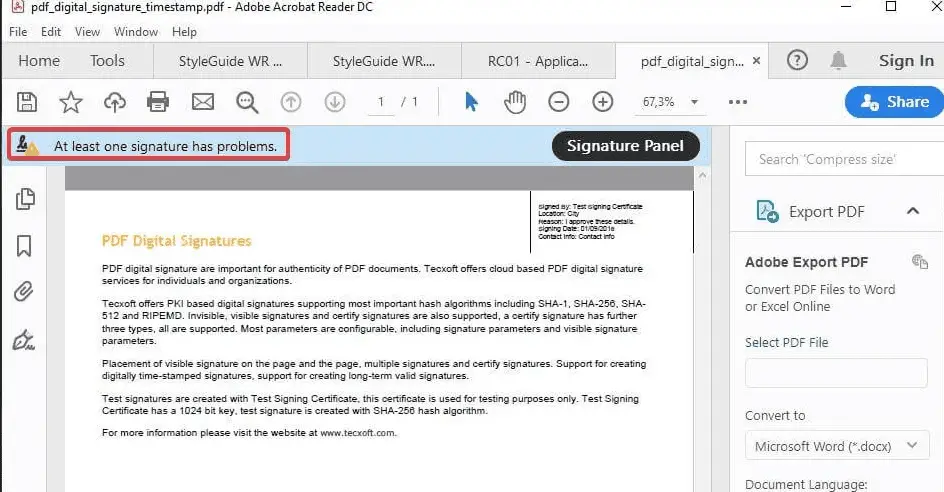
Root Causes
There are several reasons why this error might appear:
- Certificate Chain Issues: The digital signature relies on a chain of certificates leading back to a trusted root. The error can occur if any certificate in this chain is missing, expired, or unrecognized.
- Certificate Revocation: If the certificate used for signing has been revoked by the Certificate Authority (CA), the software will flag it.
- Timestamping Issues: Timestamps provide a way to prove that the document was signed at a specific time. The error can trigger issues with the timestamp, such as using an untrusted Time Stamping Authority (TSA) or an expired TSA certificate.
- Inclusion of Disallowed Hash Algorithms: If the digital signature uses a hash algorithm that is no longer considered secure, it will be flagged.
How do you fix “At Least One Signature Has Problems”?
To fix digital sign signature issues in Adobe Acrobat, go to Menu > Preferences > Security (Enhanced) and turn off “Enable Protected Mode at Startup” and “Protected View.” Ensure that “Enable Enhanced Security,” “Automatically trust documents,” and “Automatically trust sites” are checked.
Now, you should try to sign the unsigned document digitally again.
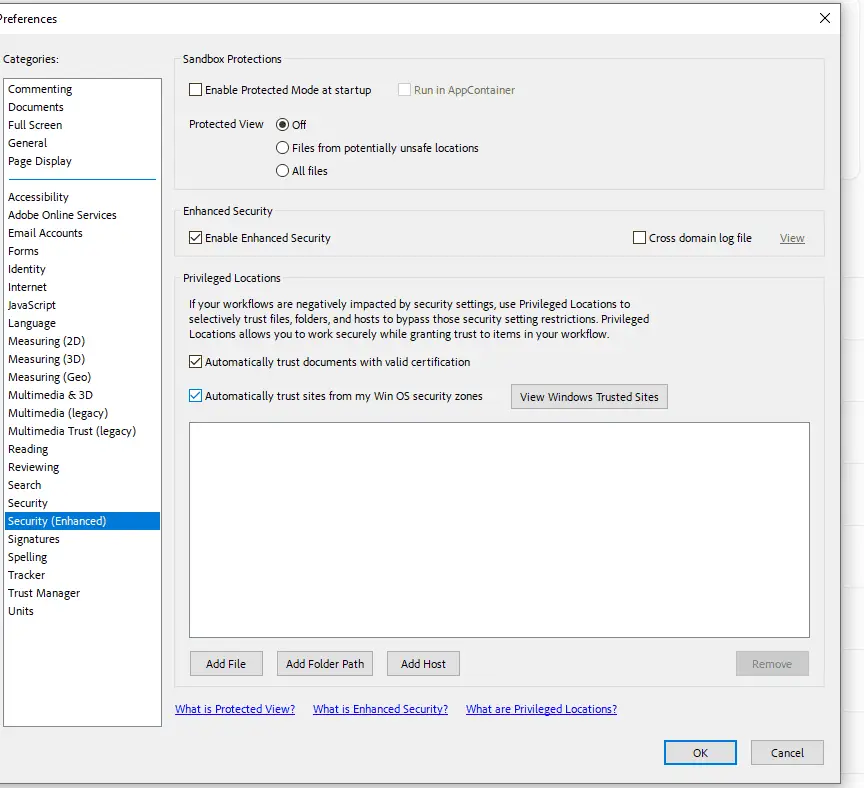
So why do we have errors?
The error “At Least One Signature Has Problems: Error during the signature verification. Error encountered while BER decoding” indicates a more specific issue within the signature validation process in Adobe products, particularly around the Basic Encoding Rules (BER) used in the certificate’s digital signature. Let’s delve into the situation:
BER, or Basic Encoding Rules, is a method for representing and conveying data in ASN.1 format. ASN.1 (Abstract Syntax Notation One) is a standard interface for encoding, transmitting, and decoding data. It’s commonly used in cryptography, especially in the structure and encoding of certificates and signatures.
When you encounter an error that references BER decoding, it essentially means there’s a problem with how the certificate or its signature data was encoded or is being interpreted.
Potential Causes of the Error
- Corrupted Signature or Certificate: The digital signature or the certificate embedded within might be corrupted. This can happen due to issues during the signing process or file saving, leading to incorrect or incomplete BER encoding.
- Incompatibility Issues: Certain signature generation tools or certificates may use specific encoding techniques or features not well-supported by Adobe.
- Outdated Software: Older versions of Adobe might have trouble processing newer certificate standards or contain bugs that have since been resolved.
- Memory or Resource Constraints: If Adobe crashes frequently, it might be due to insufficient memory or other system resources, leading to incomplete processing of the signature validation.
How to Resolve the Error in Other Ways
a. Update the Adobe Approved Trust List (AATL): Adobe periodically updates its list of trusted root certificates. Ensuring you have the latest version can resolve the error if an unrecognized certificate causes it.
- Open Adobe Acrobat or Reader.
- Navigate to Edit > Preferences > Trust Manager.
- Check the option to “Load trusted root certificates from an Adobe server.”
- Click “Update Now”.
b. Manually Add Trust:
- Open the digitally signed PDF.
- Click on the signature panel and then on the signature with the error.
- Check the certificate details to ensure they are legitimate.
- You can add the certificate to your Trusted Certificates list if you recognize and trust it.
c. Check for Revoked Certificates: Ensure its Certificate Authority has not revoked the signing certificate.
d. Re-sign with Secure Algorithms: If using an older or compromised hash algorithm, consider re-signing the document using a modern, secure algorithm.
Best Practices for Digital Signatures
To minimize the occurrence of signature-related errors:
- Stay Updated: Regularly update your PDF reader software to ensure you have the latest security patches and trust list.
- Use Secure Algorithms: Always use a recognized and secure hash algorithm when digitally signing documents.
- Timestamp Your Signatures: A trusted timestamp ensures the long-term validity of your signature, even if the signing certificate expires.
Conclusion
The “At Least One Signature Has Problems” error in Adobe products reminds us of the complexities involved in ensuring the integrity and trustworthiness of digital signatures. While it might initially seem daunting, understanding its root causes and how to address them will instill confidence in the digital signing process. Users should always remain cautious, update their software regularly, and employ best practices to maintain the authenticity and integrity of their digitally signed documents.


